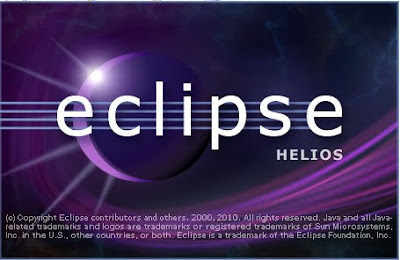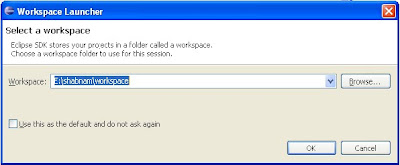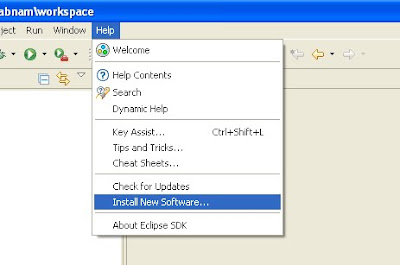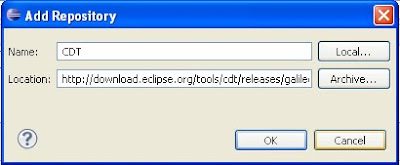I am going to make a development environment included IDE and debugger in windows for ARM in eCos platform.
For a complete environment we need the following components:
1.Cygwin (I am using ver 1.7)
2.eCos (I am using ver 3.0) and GNU ARM Toolchain
3.Java Runtime Environment(JRE)
4.Eclipse IDE for C/C++ Developers(I am using Helios ver 3.6.0)
5.Zylin CDT Plugin
You can follow the "Installing eCos 3.0 For Windows" post for installing Cygwin and eCos.
Let's go to step 3:
First we will check if the JRE is already installed on your PC. Therefore open a command prompt and type:
C:\>java -version
If the Java Runtime Environment (JRE) is not installed on your PC, you can download the JRE from the following Sun website:
http://java.sun.com/javase/downloads/index.jsp (about 16 MB)
At this time you can find "JRE ver 6 update 20"
Download and save the source to c:/temp
(Note: The Zylin plugin does not work with java 1.4.2)
STEP 4:
You can download Eclipse IDE for C/C++ Developers (87Mb) from the following link:
http://eclipse.org/downloads/packages/
Download and save the "Eclipse IDE for C/C++ Developers" in c:\temp folder.
Let's go to temp folder and start installing JRE if you haven't installed it before.
After installing the JRE unzip the Eclipse IDE for example in C:\
so you would have C:\eclipse and the exe file of eclipse would be in eclipse folder.
STEP 5:
Click on eclipse.exe file in eclipse folder,

Choose your workspace folder,

Go to help install new software to install Zylin plugin.

The following page would appear,Press Add,

Choose a name for your plugin (e.g Zylin),and add http://opensource.zylin.com/zylincdt path to the location,

Press Ok,

It would ask to restart, press Yes,

Now you have installed Cygwin,eCos,GNU ARM Toolchain, Eclipse with CDT and Zylin plugin.